The Web Client is divided into two parts: Toolbar and Directory Listing.
1.Toolbar contains the buttons to perform various utility functions.
2.Directory Listing gives a list view or thumbnail view of files and directories.
Here is the main interface layout:
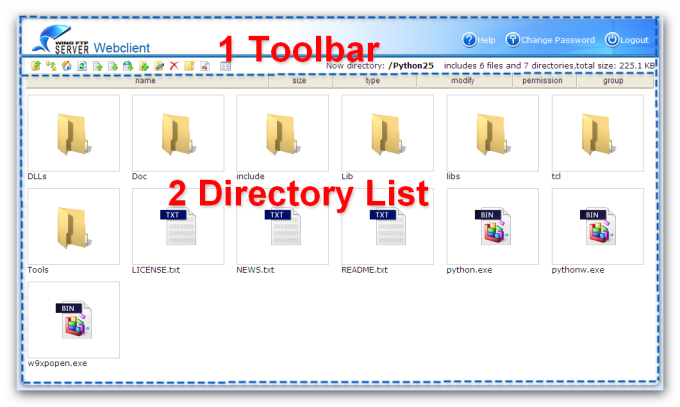
Below is a summary of the toolbar functions:
Button Icon |
Function |
Hotkey |
Description |
|---|---|---|---|
|
Go to the parent directory |
Backspace |
Change the current directory to the parent directory by clicking this button. For example, if your current directory is "/home/document", clicking the button will change the current directory to "/home". |
|
Go to the home directory |
Home |
This button will bring you to the home directory directly. |
|
Refresh directory listing |
F5 |
Refresh the current directory listing by clicking this button. |
|
Upload a file |
Ctrl + U |
Use this button to open an upload window from which you can browse your local machine for the file you want to upload, then click the "OK" button to start uploading. |
|
Download a file |
Ctrl + D |
Click this button to download files that have been selected. |
|
Create a folder |
Click this button and input the name for the new folder, then click the "OK" button. |
|
|
Delete a file or folder |
Delete |
Click this button to delete the file or folder selected. |
|
Search for files |
You can search files recursively using exact filename matches or wildcard matches. |
|
|
View directories in list mode |
This button only shows up when the current view is in list mode, click it to change to thumbnail view mode. |
|
|
View directories in thumbnail mode |
This button only shows up when the current view is in thumbnail mode, click it to change to list view mode. |
|
|
Go to the specified directory |
Use this button to change the current directory to any directory you specified. |
|
|
Create a Web Link |
Create a direct web link for file sharing, you can also set the limit number of download and expiration date. |
|
|
File Upload Request |
You can request files with just a link, you can also set the upload password or expiration date. |
|
|
Rename a file or folder |
||
|
Cut a file or folder |
Cut the selected file/folder. |
|
|
Copy a file or folder |
Copy the selected file/folder (it needs "Rename" permission). |
|
|
Paste a file or folder |
Click this button to paste the file or folder that was cut/copy shortly. |
|
|
Edit a text file |
Click this button to open the online text editor to view or modify the text file which is selected. |
|
|
Create a new text file |
||
|
Compress a file(folder) |
||
|
Uncompress a zip file |
||
|
Add Bookmark |
Add current path into bookmarks |
|
|
Remove Bookmark |
Remove current path from bookmarks |
|
|
View help document |
Click this button to open the online help document the Web Client. |
|
|
Change password |
Click this button to change the password of the current user. |
|
|
Logout |
Click this button to safely terminate your web session. |